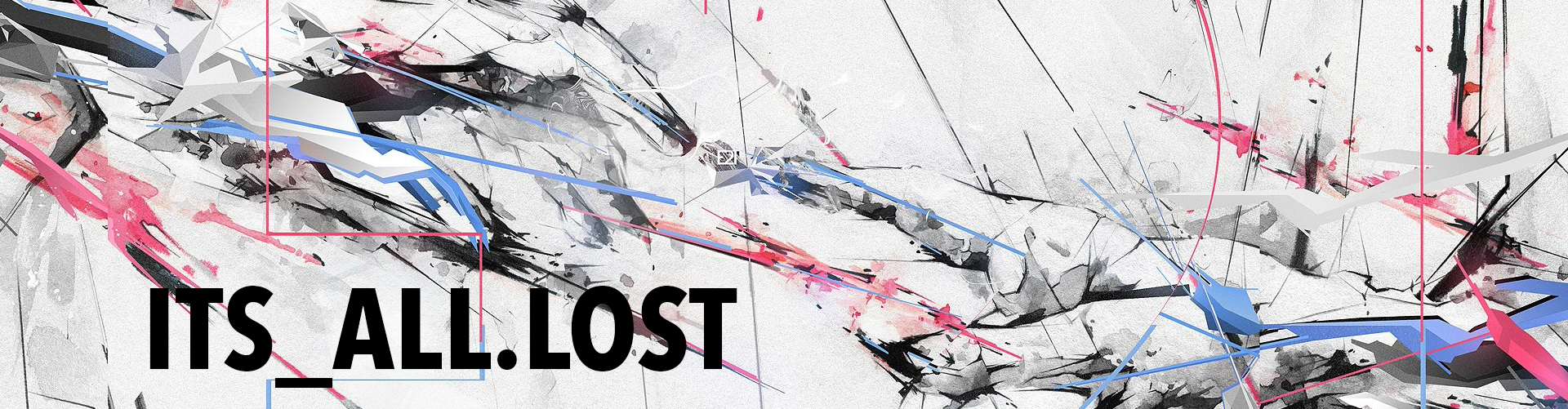I have these two products, a Stream Deck (it’s only a mini, but hey it still counts!) and the OpenRGB software, for the One App to Rule All LEDs! IF you are at least a little bit savvy in the computer streaming and gaming world then you know what a Stream Deck is (not to be confused with a Valve Steam Deck gaming console). I am going to assume that you know what one is but for those that don’t you can check them out here. In short they are a small macro pad with a grid of buttons, the buttons are little LCD screens that are programmable to do and look damn near whatever you want. It is an absolutely beautiful piece of hardware. It was designed for streamers to help act as a digital switchboard for their apps and scenes but anyone can use it for anything. I’ve seen it used for a Smart Home Hub for Home Assistant and that was an awesome idea I never thought of.
I have a page with buttons mapped with icons for use when I play Diablo 4; shortcuts to Skills, Class, Character, Abilities. I use a Mad Noodle macro pad to game with on D4 instead of the main keyboard and the Stream Deck is right next to it. So I get the macro pad action and the Stream Decks sweet sweet LCD icons to play the game with. The other buttons I use are for things like taking screenshots or moving active windows between multiple monitors. One of my favorite buttons is for my Pi-hole. One press and it disables the Pi-hole, another press and it is enabled again, I don’t have to open the webpage and login anymore to do a quick bypass. It also shows the current traffic blocked percentage (or whatever else you want to display). One of my most useful ones is two buttons for switching the PC audio between the speakers and my headset without having to unplug cables constantly! Welcome to the future!
OpenRGB is a useful piece of software as well. If you are like everyone else these days and are into computers you have a plethora of LEDs at your disposal for your illuminated delight. The PC case and motherboard is loaded with em, the RAM these days are poppin’, all the fans are usually full RGB, headsets are RGB, the keyboards are loaded with RGB for the keys and the case, and lets not forget the mouse, and even your mouse/desk pad! All of these LED’ed products usually have their own proprietary software that you need to use. Unless you happen to have everything within the same brand you need more than one app to use and configure them. Fuck that. I can’t stand that, that is a major flaw these days. This is not the way. All of these products use the same LED protocols to illuminate the actual LED component but their apps/software is locked down to only their products forcing you to have to use and install a few of practically the same thing and they’re usually loaded with bloatware or ads or are heavier than they need to be. Corsair iCue I am looking at you!
Enter OpenRGB. Open source software to control (almost) anything with an LED in it connected to your computer. Doesn’t matter the manufacturer or if it is a mouse a keyboard or fan. This app will most likely be able to tap into it and control it. You can now ditch all that bloatware running all those icons in your system tray. I use OpenRGB on my Windows 11 PC. It controls the LED lighting for my ASUS motherboard, the Corsair RAM, the ASUS RTX video card, and every light bar and colored fan in my off-brand case. Don’t forget it also controls my Razer headset, my Logitech mouse and my custom keyboard (keyboard control requires new firmware, not easy). I have been using OpenRGB for a little over a year now and while it is not perfect the developer is active and my issues have always had a work around or an official fix.
This is where it gets good and why you are here. The other day I was configuring my Stream Deck for Diablo 4 use and I came across a post asking about the Stream Deck and OpenRGB. Wait, what?! Why have I never thought of that before? Or using an Amazon Alexa to change the colors (which I can now do also, see some of my other posts). After that I went off and watched a few YouTube videos on alternate uses for the Stream Deck. I also set out to figure out how to use the Stream Deck with OpenRGB to use the buttons to change the active LED lighting profile (change the colors and/or patterns) of everything. Yes, I got it working. I did have to download a current (specific?) WebHooks plugin though.
View Post